How to Set up the PPTP VPN on Windows 8
Step 1. Open Network Connections.
Step 2. Open Network and Sharing Center from Control Panel. Then choose Set up a new connection or network.
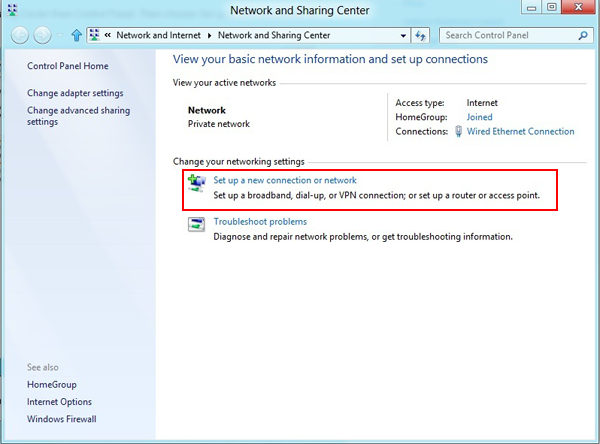
Step 3. In the next window, choose: Connect to a workplace and click Next.
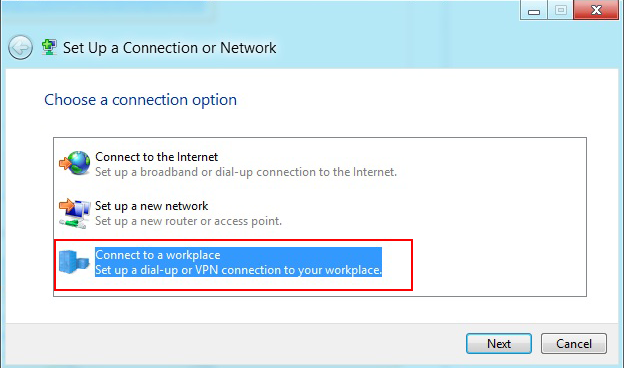
Step 4. In the next window, choose Use my Internet Connection (VPN).
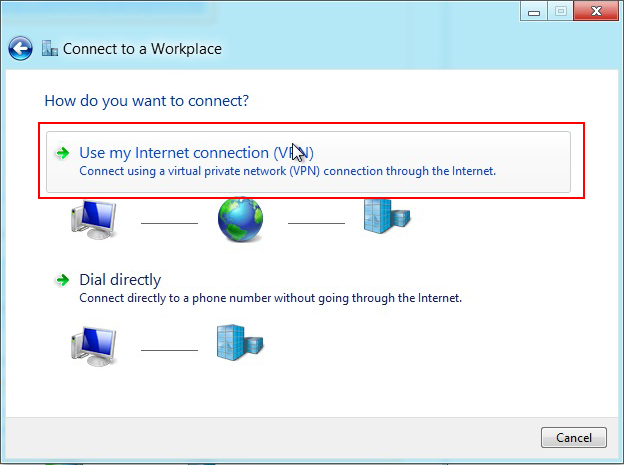
Step 5. Under Internet address type the name or IP address of the OkayVPN server you want to connect to. Check the email you have received when you have paid for the OkayVPN account. You can also check the list of IP addresses under member aera
Step 6. Then enter OkayVPN VPN (PPTP) as the name of the connection in the Destination name box (you can name it as you want). Then click Create.
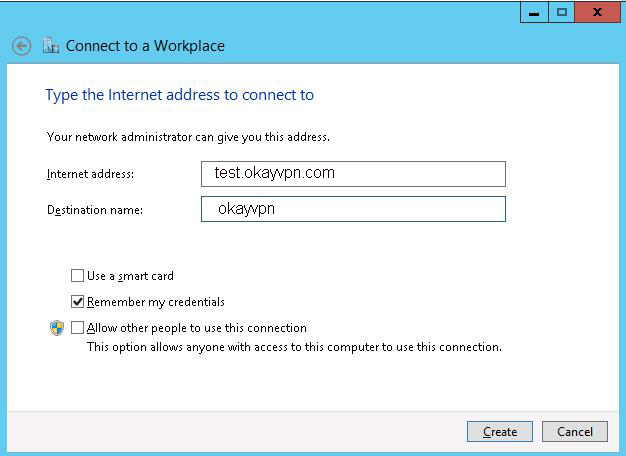
Step 7. Click on the monitor icon on the bottom right-hand corner.
Step 8. Right–click on the OkayVPN VPN (PPTP) connection, and choose Properties from the menu.
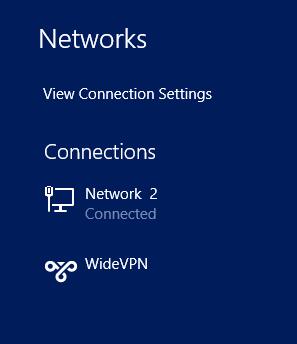
Step 9. Click on the setup name you created and click Connect.
Almost done,
Step 10. Click again on the monitor icon on the bottom right-hand corner, find OkayVPN VPN (PPTP) connection and click connect.
Type your VPN username and password and click OK.
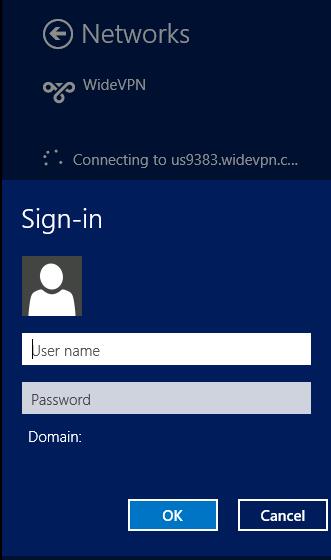
Done, your Windows 8 now should be connected to the VPN server via PPTP protocol.