To set up a proxy on an iPhone using the Shadowrocket app, you will need to first download and install the app from the App Store. Once the app is installed, open it and follow these steps:
Tap the "+" button in the top right corner to add a new proxy.
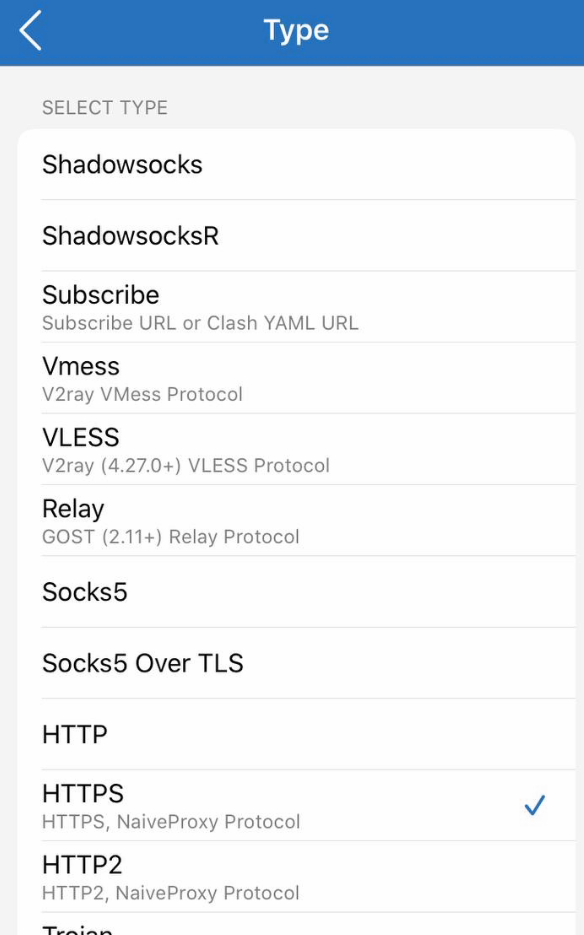
Select "HTTP/HTTPS/SOCKS" from the list of proxy types.
socks5 port: 9405
http port: 9408
https port: 9443
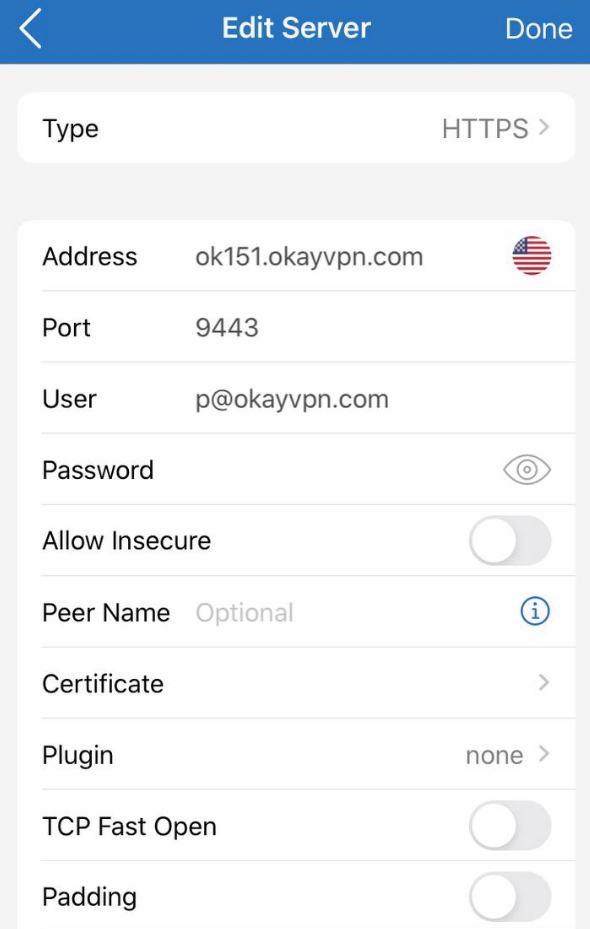
Enter the server address and port number for the proxy you wish to use. check proxy server list at member center
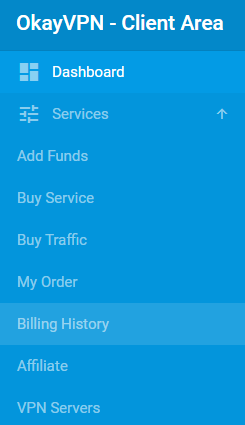
Enter any required authentication information, such as a username and password.
Tap "Save" to add the proxy.
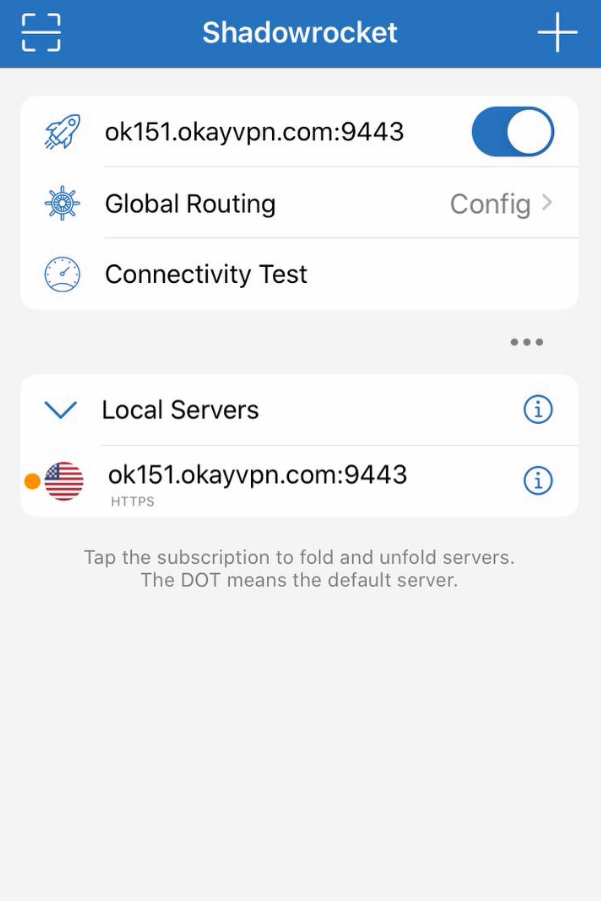
You can now toggle the proxy on and off by tapping the switch next to the proxy name in the main menu.